When I hear the word make-over, my first guess is making over someone's appearance, more specifically, their face.
Let's consider the top of our websites as their face. Its the first thing a visitor sees, and usually appears on every page of our site. It needs a mini-makeover from time to time.
Your Site's Header
This section is usually called the header, and includes the name of the site. It might also include other information, a graphical logo, and/or other graphics.
Your site's Header might be an image file, or a simple line of text. For an eBay store, consider your store logo as your header.
Why its Smart to Makeover your website's Header
Whether your site's Header is looking stunning, or plain, or anywhere in between, its a smart idea to make some changes about once a month. Changes will show visitors that someone is actively caring for and tending to your site. It will show those who've visited in the past that there is a reason to take another look.
Take a look at Amazon.com or OldNavy.com... you'll likely notice a slight change from the last time you looked - often with no functional changes at all... just an aesthetic change.
Let's do it.
Yep, even if you paid top dollar to have a header made for you, its smart to give it a little makeover. If you have nothing but a line of text, don't worry, its easy to give that a quick make-over too.
Tools for job
I have been using XHeader to create my website headers and banners, but you can use any graphics/photo editing tool you are comfortable with that provides high resolution jpg images.
XHeader is a free download. I like that it allows me to save a working file, to go back to later to move elements around, remove elements, etc.
If your header is a line of text
Duplicate the text in your graphics program, using the same font, same color, same size, etc.
If your header is an image
Open that image in a graphics program. You may want to first crop various elements of the header and save them separately, so you'll be able to move them around in the new image. (Be smart - keep at least 2 back up copies!)
Keep in mind....
The purpose of a mini-makeover is not to CHANGE a person's appearance so much that they are unrecognizable, nor is it meant to change the way they function. So, be sure to retain aspects of your current header.
When people open your site after this makeover, you want them to instantly know that they ARE on YOUR site. Whether they type in your url, use a bookmark, or find one of your pages from a web search, you want them to know instantly they have been here before.
What to keep the same
Perhaps retain the graphic logo, the color Scheme, and/or the way your site name is written. Perhaps leave everything just as it is, and only add to it.
Give it a makeover!
Perhaps....
- Add a stripe of color to the top, or bottom of your header (or maybe the middle)
- Tweak the color scheme just a bit.. go a shade darker or a shade lighter in every color used.
- Add a background color - either to blend into your sites background, or to stand out from it.
- Add additional graphics or product images. (or remove existing ones)
- Add quick text promoting a current or upcoming special
- .Add information your viewers might be interested to know... Payment methods accepted, shipping charges, date your blog started, whatever.
- Upcoming holidays, upcoming change of seasons
- Look up some more obscure holidays, or events related to your site
- New products or new information added to your site
- Back-to-school - school bus, backpacks, pencils, create a chalkboard look, use a school approved printing font...
- End of Summer - jewel tone colors, sunset, empty beach chairs
- Start of fall - earth tone colors, apples, colored leaves



Be sure to save a copy of your existing header.... perhaps 9 months from now, you'll use it again, as a ready-made mini-makeover.
Remember, keep your header recognizable. Save copies as you go along... if you decide to make a lot of changes, perhaps use some of the intermediate saved copies for a few weeks each.
Id love to see YOUR mini-makeovers! Please add a link to your site in the comment section. (and one to the before header too, if possible.
Enjoy!
Cindy
PS: Ill say it again... be smart and keep a back-up.
PPS: See more make-over blog articles today. Start with Hopelessly Flawed's Makeover Monday built-in Desk
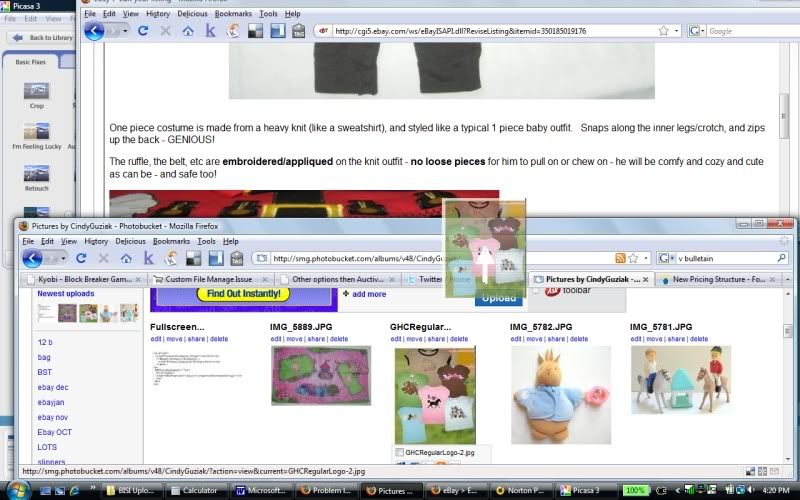
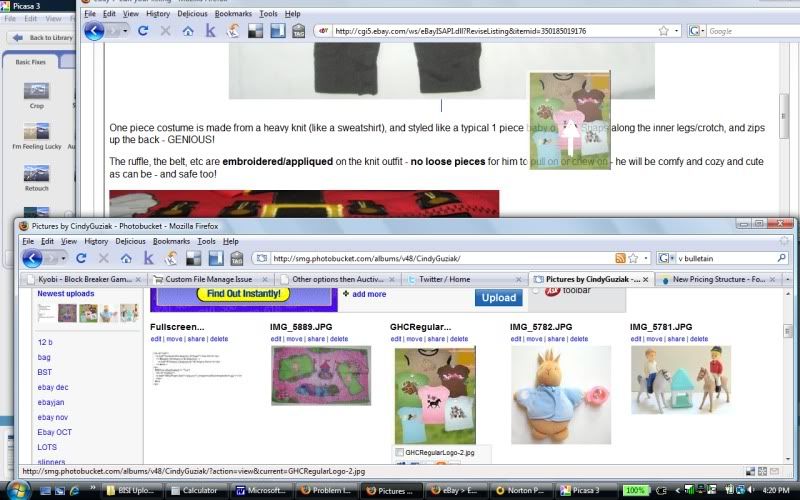
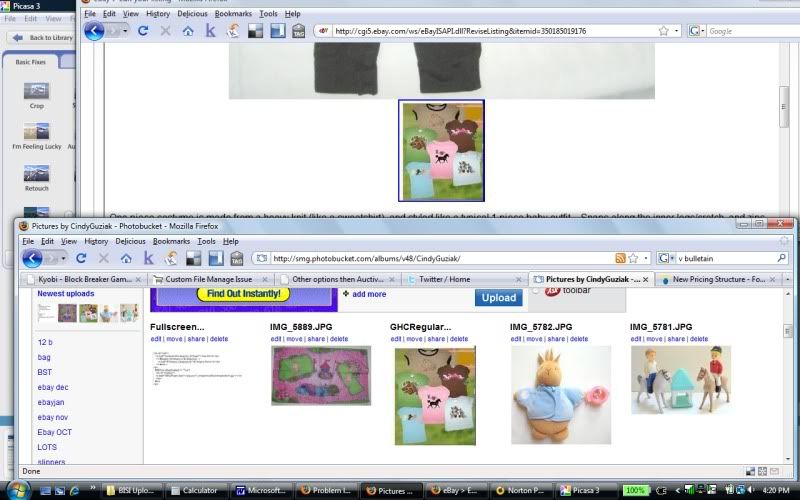


 ..............
..............






