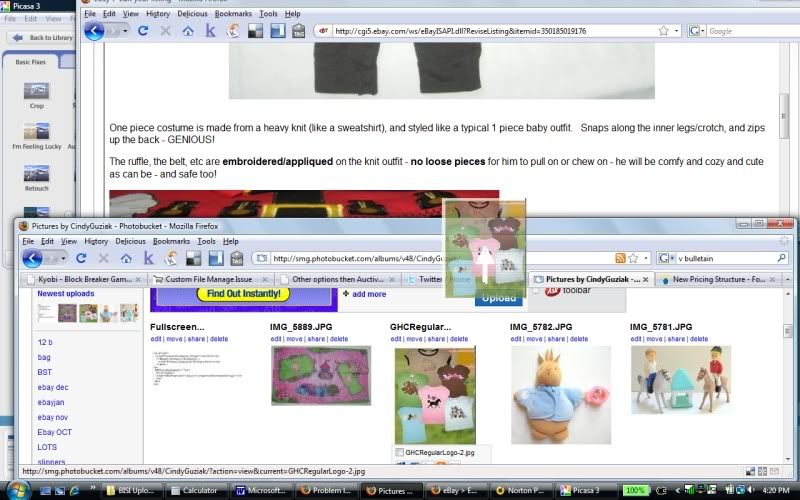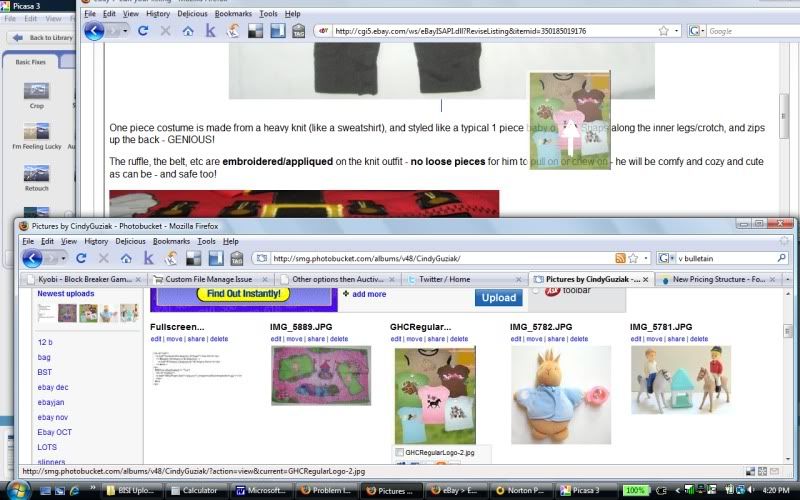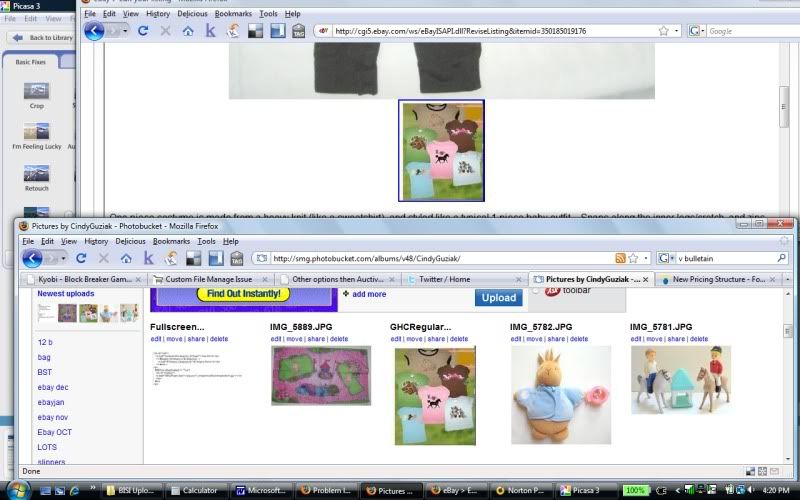One Stamps.com account can be used for Ebay+Amazon+eCommerce Websites (such as Highwire.com). You can bring ALL your "awaiting shipment" orders into Stamps.com to work on all of them at the same time. Enter package weights (as needed), then hit print and walk away while all 5, 17, or 28 come out of your printer).
Benefits:
- View all your orders on one screen. No "forgetting" about a stray Amazon or eBay order (when desired, you can view orders from a particular source only)
- Yes, you can print First Class Mail International, no problem.
- Yes, you get USPS "online rates" including free Priority Delivery Confirmation, etc.
- All addresses are checked against USPS database. Discrepancies are displayed for your approval.
- +4 digits are added to all US address zip codes (this can make your package move more quickly)
- Easy to search for previously shipped packages if/when you need to track them.
- Request to void/refund labels for up to 2 weeks (Paypal gives you either 24 or 48 hours)
- You can create "Pre-sets" for similar kinds of packages. For example, create one to include "Your Amazon.com Marketplace Order" on the label of your Amazon orders. After setting it up, just tick the boxes for the applicable orders and choose the pre-set name from a drop-down list.
- You can specify how you want your return address to display for each "profile" (each source of orders.. ebay, Amazon, etc)
- Prints 2 labels per sheet.... no turning around the pages like with Paypal.
- No ebay or Paypal ads or other ads (just very tiny and inconspicuous "stamps.com").
- Manual entry screen --- where you can copy an address as a block, rather than field by field by field.
- Print postage stamps for post cards, letters, etc.
- Buy up to 250$ of postage at a time, rather than tons of small $ transactions for each label.
Go to www.stamps.com/tell and use code C-96QP-PVG.
You'll get:
- 4 weeks free,
- 5$ in free postage to use during the trial
- 10$ free postage a month for the next 2 months.
After the 4 week trial, the account costs 17.99$ a month.... but with the free postage promotion, you would actually be out of pocket 11$ to use it for 3 months.
PS. Ill get 20$ in postage if you stay a member for at least 1 month after your trial period ends. And so will you, if you refer people to use your code. :)
How it works
For Ebay and Amazon
- After downloading their software, enter your ebay and amazon IDs once.
- Then, each day, click Refresh and it will bring in un-shipped paid orders including item name(s).
- For ebay listings with calculated shipping, it will bring in the weight and mail class, etc.
- After you print, it writes back to Amazon/ Ebay to mark the item as shipped and populates the tracking number.
For Websites
- Export your open orders from your eCommerce Provider (this is a function available in the Orders Menu for Highwire users) and save it as an Excel file.
- ONE TIME in Stamps.com, create a profile for your site - which includes stating where the order export file is, and "mapping" that file to Stamps.com... which just means telling it which field means what, etc (most of it will be "auto-matched").
- Each day thereafter, export your open orders and save with the original file name.
- In Stamps.com, click Refresh and all your orders will populate.